SyncToy is a free application developed by Microsoft for Windows users that helps synchronize files between two different locations. It is a great tool for backing up data, copying files from one device to another, and keeping two folders in sync.
The first thing that stands out about SyncToy is its user-friendly interface. The app features a convenient drag-and-drop feature which makes it easy to transfer files or folders between two locations. It also includes advanced options to help users customize their settings and create custom rules for synchronizing files. Additionally, SyncToy allows users to schedule synchronization tasks so that the app will automatically perform them at the set times.
One of the most appealing aspects of SyncToy is its reliability. The application does an excellent job of ensuring that the file transfer process is secure and error-free, making it an ideal choice for those who need dependable data transfers. It also has a very low memory footprint which ensures that it won’t take up too much valuable system resources.
Overall, SyncToy is an excellent tool for anyone looking to quickly and easily transfer files between locations on Windows devices. It offers a simple yet powerful set of features, along with reliable security and performance features, making it one of the best free applications available on Windows.
Step-by-Step Guide How to Use SyncToy
- Download and install SyncToy on your computer.
- Launch SyncToy. The Welcome window will appear.
- Click “Create New Folder Pair” to start the setup process.
- Select a left folder and right folder to synchronize.
- Select a synchronization option (e.g., Synchronize, Echo, Contribute).
- Select any additional options such as including/excluding certain files or folders, setting up file filters, etc., if desired.
- Click “Preview” to view the synchronization results before committing to them.
- Click “Run” to begin the synchronization process based on the options selected in step 6 above (optional).
- When finished, click “Finish” to save the folder pair settings and exit SyncToy.
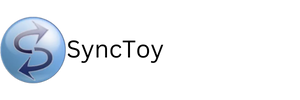
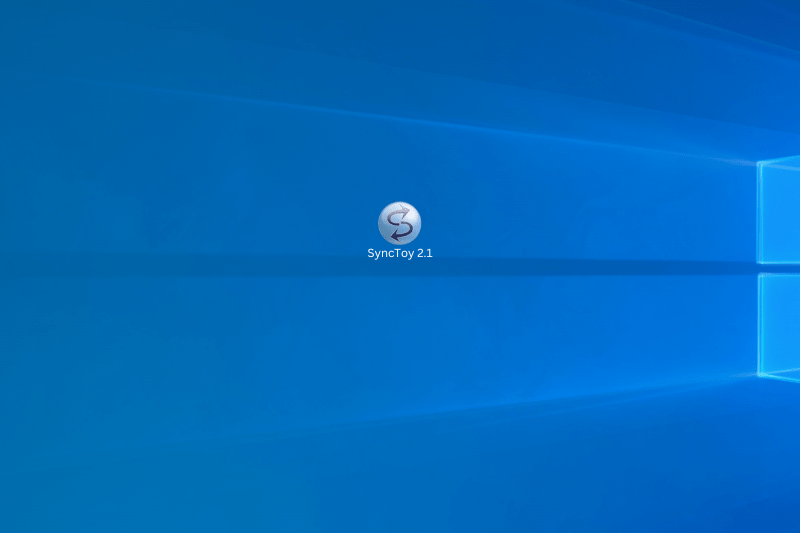
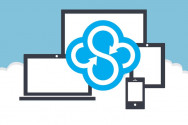
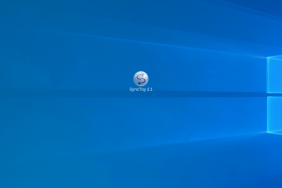 What Is SyncToy and How to Use?
What Is SyncToy and How to Use?
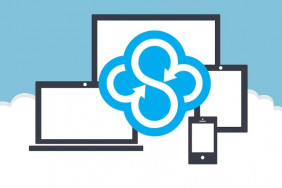 Best Apps Similar to SyncToy
Best Apps Similar to SyncToy
